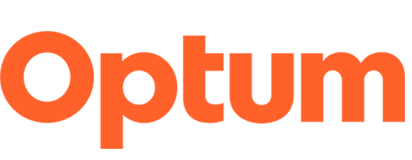How to add a video teaser image
To add an alternate image as the teaser image (first frame of the video), follow the steps below.
- Prepare PNG for the thumbnail image that is 800 px wide and 450 pxs high and name the file: "cq5dam.thumbnail.704.405.png".
- Navigate to the video file in the DAM (where all assets are stored) and double click the video to open a window with the asset info and details. Note that videos are saved in the "/resources/videos-podcasts" folder. For some it may be easier to use the "Search" to navigate to the file by pasting in the file name.
- Select the “cq5dam.thumbnail.704x405.png” rendition in the Renditions tab.
- Click the "Upload" button at the bottom of the panel. Browse to the new video teaser image and select to assign.
- Click the "OK" button on the bottom of the dialogue box.
- Click the "Save" button on the button of the pane.
- Publish/Activate the video asset from the DAM to publish the video with the teaser image.
Top