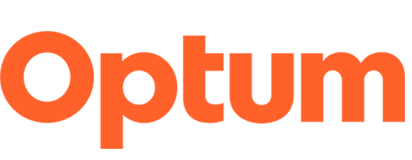Optimize PDFs for digital
It is important that PDFs are optimized for web, mobile and meets accessibility guidelines. Follow the guidelines below.
Optimize PDFs for online use
- Meet the PDF/UA (ISO 14289-1) standard for all documents presented as PDF.
- Ensure that PDFs have been optimized using the "Optimize for web and mobile" setting in Adobe or exported for web and mobile use to ensure the file format and size is suitable for online use.
- The PDF is generated as single-page document rather than using spreads or a tri-fold layout. This ensures that the document pages are presented in the proper reading order and can be printed on a standard office printer. In addition, this format is more mobile friendly.
- When exporting a file to a PDF be sure to include a “Title” in the page properties. The “Title” will be embedded into the file and will be indexed for search purposes. The “Title” will display in search results listings.
Follow these standards when creating the “Title”
- Use a descriptive and user-friendly “Title”
- Use title case
- “Title” should contain keywords that users would commonly use to search for the subject.
- Character count: about 50-90 characters (including spaces)
- Note whether a PDF is “Fact Sheet,” “White Paper,” etc., since this information is helpful to the user.
- Examples: “OptumIQ Fact Sheet” or “OptumIQ for Federal Clients – Fact Sheet”
Links to PDFs
- Use a descriptive and user-friendly title on the web page. Do not display the file name since it is not user-friendly.
- When linking to a PDF in body copy, include the words "(PDF)" after the title to clearly distinguish that the link will open to a PDF rather than a web page. Adobe Reader behaves differently than a web browser, which may cause confusion or trouble for a user or device.
Updated: 4/1/2020
Top