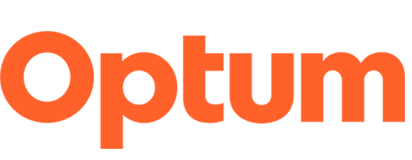Video requirements
Guidelines
- A video must be encoded as an MPEG-4, using the specifications listed on the right to ensure that the video is compatible with the video player component and the widest array of user devices and platforms.
- Make the video accessible by including a full-text transcript (text file) and closed caption file (.vtt) — see requirements below.
- Upload the video to the /resources/videos-podcasts/ folder.
- Include a teaser image as the default start screen to entice video views.
- Follow established design patterns for videos to provide a consistent user experience.
Note: The specifications for a Looping video clip banner component differ from the standard video specifications.
AEM component: Use the video component to add a player directly to the page. Use a hero, sub-hero or colorblock component to set up a video that opens in an overlay modal.
Video specifications*
- MPEG-4
- 16:9 ratio size
- Pixel count: 1920 x 1080
- H.264 encoding for all, .mp4
- MPEG-4 Audio (48 kHz sample rate – 320Kbps bitrate)
- Video bitrate: 10Mbps
- Frame rate: 30fps
- Video teaser image: 704 x 405 px PNG — Learn how to add a video teaser image.
- Include a transcript and closed caption file (see info below).
IMPORTANT NOTE: A single video is uploaded to the AEM DAM and AEM will generate two smaller versions of the video with lower bitrates that will be served up and streamed depending on the user’s bandwidth.
*These specs are for the videos uploaded to the AEM DAM.
Make videos and podcasts accessible
Add a transcript and closed caption file to all videos and a transcript for podcasts. This standard applies to videos and podcasts posted to web properties and YouTube.
- Internal video: A transcript (.txt file) and a closed caption (.vtt file).
- YouTube video: A transcript (.txt file) and closed captions (.vtt file).
- Podcast: Include a transcript (.txt file).
- Videos must be radio-ready. If not, a description must be added to the transcript.
- Meta title and description are added to a new video/audio asset uploaded to AEM DAM.
*Transcripts and closed caption files should be created by the video vendor or outsourced to a transcription/captioning service.
Transcript details
A transcript is a written account of a video or podcast that includes relevant information such as the speaker’s name, tone (for example, noting if something was shouted or whispered) and other relevant non-speech sounds (computer crashing). Minor edits for readability are appropriate. No need to include ums, ahs, pauses and non-relevant background noise.
Use a transcription service or video vendor to produce the transcript file. Process note: Marketers and/or writers should review transcript file before submission to production.
File format: .txt or Word file with copy broken up into digestible paragraphs.
Include in the transcript:
- The speaker’s full name the first time they speak, include only their first name on subsequent uses.
- All spoken content. If there is speech that is not relevant, it is usually best to indicate that it has been excluded from the transcript in brackets, e.g.: [participants discuss the weather while the presenter reboots his computer]
- Relevant information about the speech, in brackets, e.g.: Joe: I hate this computer! [shouted]
- Relevant non-speech audio, in brackets, e.g.: [computer crashing into bits and parts sliding across the floor]
- Adding a title to the top of a transcript is optional.
AEM steps:
- The video title and transcript is pasted into the AEM video player.
YouTube steps:
- Files are added via the Video Manager.
Closed captions (CC) details
Closed captions (CC) are text of spoken audio and relevant sounds happening in the video. It appears on screen for the segment of time while a video is playing.
Use a captioning service or video vendor to produce the WebVTT file (closed-caption file). Process note: Marketers and/or writers should review closed-caption file before submission to production.
File format: .vtt
AEM steps:
- The .vtt file is uploaded to the AEM DAM Resources folder (https://cm-ctc.optum.com/damadmin#/content/dam/optum3/optum/en/resources/videos-podcasts/cc)
- A link to the .vtt file is added to the video via the Adobe Video Player.
YouTube steps:
- The .vtt file is uploaded via the Video Manager.
Include in closed caption file: Synched text for spoken words and relevant sounds happening in the video. For example, add sounds like applause or thunder as [applause] or [thunder] so viewers know what's going on in the video.